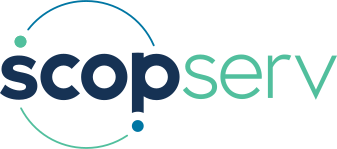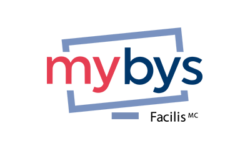Support from Facilis Cloud Services
Facilis provides world-class virtual team communication software.. Our customer service is available 24 hours a day, 7 days a week.
F.A.Q
Frequently Asked Questions
All communication protocols are HTTPS secure. The transmitted information is compressed and locked end-to-end with SSL encryption. Also, a password can be assigned to each of your sessions for added security. Our infrastructures are 100% secure and offer fast response time and access. No shared information is stored before, during, and after sessions.
Your conference code is directly accessible through the app if you are a moderator. Click on the “Preferences” menu and then on the “Account” tab. When you registered, you also received an email with your conference code and 4-digit PIN.
All participants who join your session will see the content of your screen, regardless of their network or devices (computers, tablets or phones), without having to install anything, not even an application. The connection is guaranteed and immediate.
Facilis is a 100% Canadian company. We have obtained research and development (R & D) credits from various levels of government, and are proud to offer our collaboration tools to the world.
Unlike the majority of its competitors, Mybys comes, by default, without the audio/video feature, which consumes more bandwidth than screen sharing. In addition, Mybys contains a unique image compression technology to optimize quality based on bandwidth. So you can make a presentation or join a session even if you have low bandwidth. To change the quality, click on the icon in your shortcut bar and choose "Preferences". The session settings are in the left corner at the bottom of the window that will pop up.
Click on the icon at the top of your computer screen or on your shortcut bar. A pop-up window will then show you how to invite participants to see your computer screen.
Just start a session and tell the participant(s) to go to go.mybys.com and enter your session number (shown in the pop-up window that appears as soon as you have started a session). You can also invite participants by email.
It is possible to record a Mybys session by clicking the "Record" button and following the instructions. Your recording will contain both the sound coming from a secure conference bridge and the content of your screen. Screen recording is free, but synchronized files - sound and images - are only available if you are using a specific conference bridge, provided upon request.
You can retrieve your recordings (mp3 or synchronized Mybys) on the Client Access on our website. Click on Client Access and enter your session number or email to access it. You need to create a password when you visit this space for the first time.
By default, all your open applications will be shared, including the entire content of your screen, the taskbar, and the wallpaper. However, you can remove the elements you do not wish to share. To do so, click on the icon in your shortcut bar. Choose "preferences" and then the Application List tab. Check the ones that you do not wish to share.
Yes, it is possible for a participant to take control of your computer, but only with your permission. During the session, click on the icon in your shortcut bar and choose "Remote Control". A request for permission will be sent to the participant you have selected.
Mybys includes three ways to secure your communications. 1: You can lock access to a current session. To do so, click on the icon in your shortcut bar, select "More Actions" and " Lock session". 2. You can evict a participant. Click on the icon in your shortcut bar and choose "Participant List." Right-click on the name of the participant to be evicted. 3. You can ask for an additional password to enter any session. Before the session, click on the icon in your shortcut bar and choose "Preferences". The "Password" option is located at the bottom right-hand corner of the window.
Our conference call service (audio conference) is international. Your participants can access them via toll-free or local numbers, directly in the cities where they are located. A complete list of these access numbers can be found on your client access (www.mybys.com).
The default limit is 125 for Mybys and 20 for Seezus, but it can be increased upon request. To make a request, contact us at the following email address: info@facilisglobal.com or 1-877-820-8348.
 Start Videoconference
Start Videoconference